Intro
How products work in Shopify
Best Practices and Guidelines
Data Assessment & Templates
FAQs
Migrating from Vend
Simplified POS Product CSV
Data Assessment & Templates
In this video, you will learn how to read your Product CSV data that you have exported from your current or old system, and perform a Data Assessment to determine the complexity of your file.
Based on the result of your Data Assessment, you will follow 1 of 2 pathways for your migration: Simple or Standard.
We determine Complexity of Product CSV files by the way that your Product Options are exported, and how they appear on your CSV file. Product options is a general term we’ll use in this video to describe the choices and variations your products may have, such as size and color.
Shopify calls these product options Variants, meanwhile other platforms use different terminology to describe this relationship, such as Product Matrix, Product grid, Parent products and Children products, and more. No matter what your current system calls them, you'll need to look at how your product options are displayed on the CSV that you exported to determine the Complexity Category.
The Migration Hub has 2 categorizations for Product Data complexity: Simple and Standard. Here is a summary of the 2 categories.
Simple Data:
- These files will not show product options split out into different fields of data.
- This means every line in your file is an individual product listing, without any additional options.
- If your file appears in this way, and you are planning to import each line as it’s own product without having any options attached to it, we offer a very simple process to get your data into Shopify that requires minimal changes done to your CSV file.
-
Example Simple File 1:
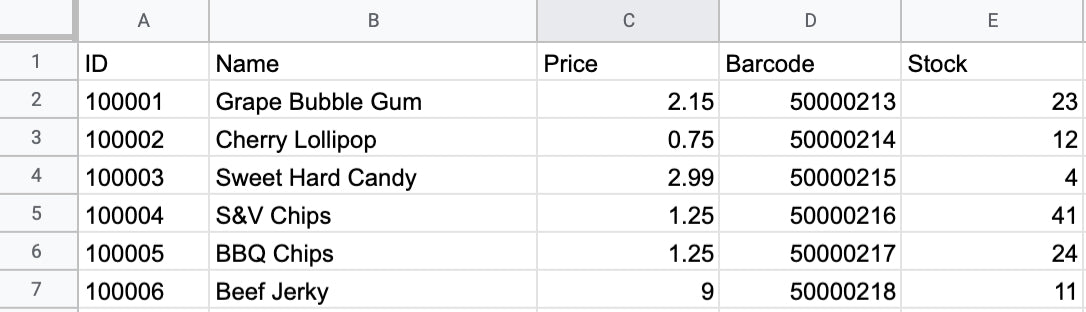
Each line is a different item, having no column indicating that it is an "option" of a parent product.
-
Example Simple File 2:
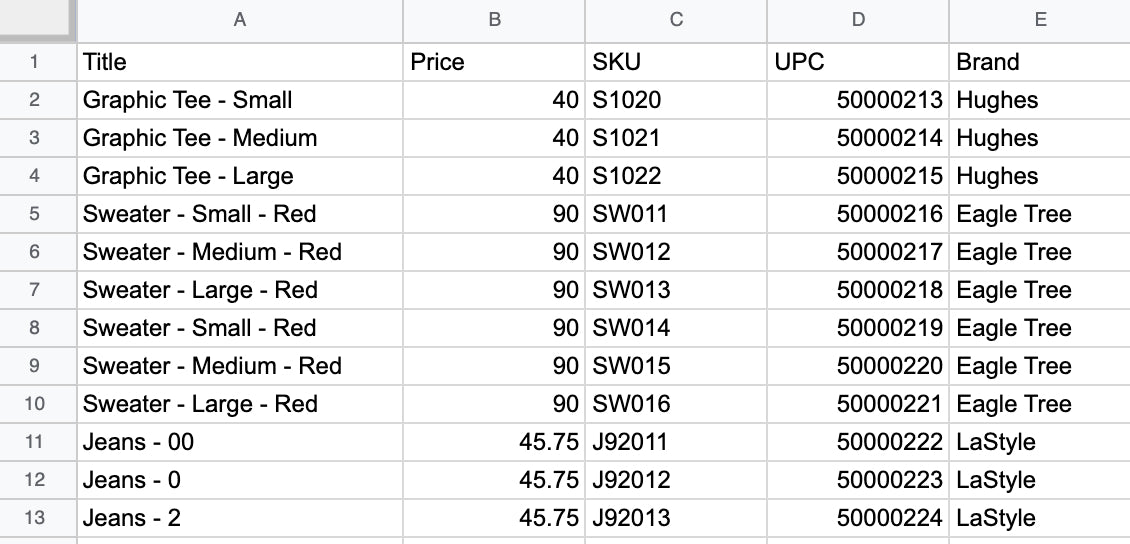
Although we do see size and color options here, the file has exported the size and color data combined into the title of the product. When the option data is combined in this way, there is no way for Shopify to know what is part of the title, and what is the option of the Parent product. We must see the data related to options split out into different columns to set up variants in Shopify.
Standard Data:
- These files will have formatting that ties multiple rows of data together.
- Typically, you will see that there are multiple rows sharing the same product title, which indicates the name of the Parent products.
- The options are indicated in different fields under different columns, showing the options of the Parent product.
- The process to import this type of data into Shopify is more labour intensive, and will require data transformation to be done in Spreadsheet Editors.
-
Example Standard file:
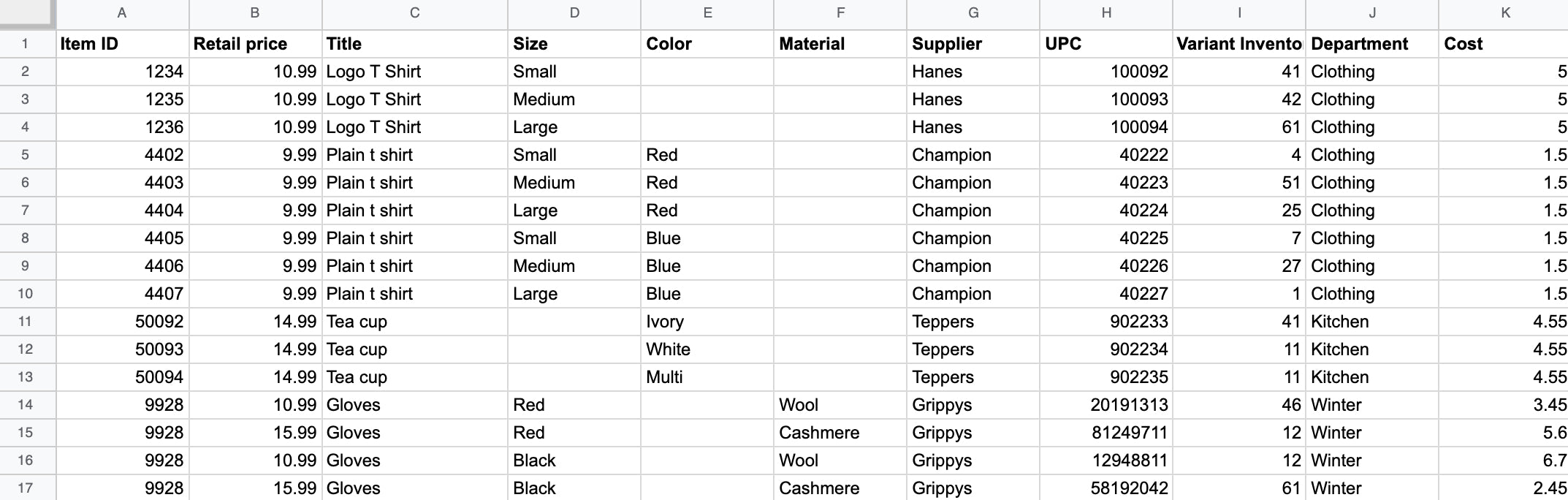
This file shows multiple rows sharing the same Parent product name. Meanwhile the size, color, and material options in different columns. This format is more suitable to set up variants in Shopify.
The 2 file types offer a different online shopping experience after they are imported.
-
Simple - All items are imported as individual products, and will be shown individually on product grids. The customer will click on their choice from the product grid, then add to cart on the next page.
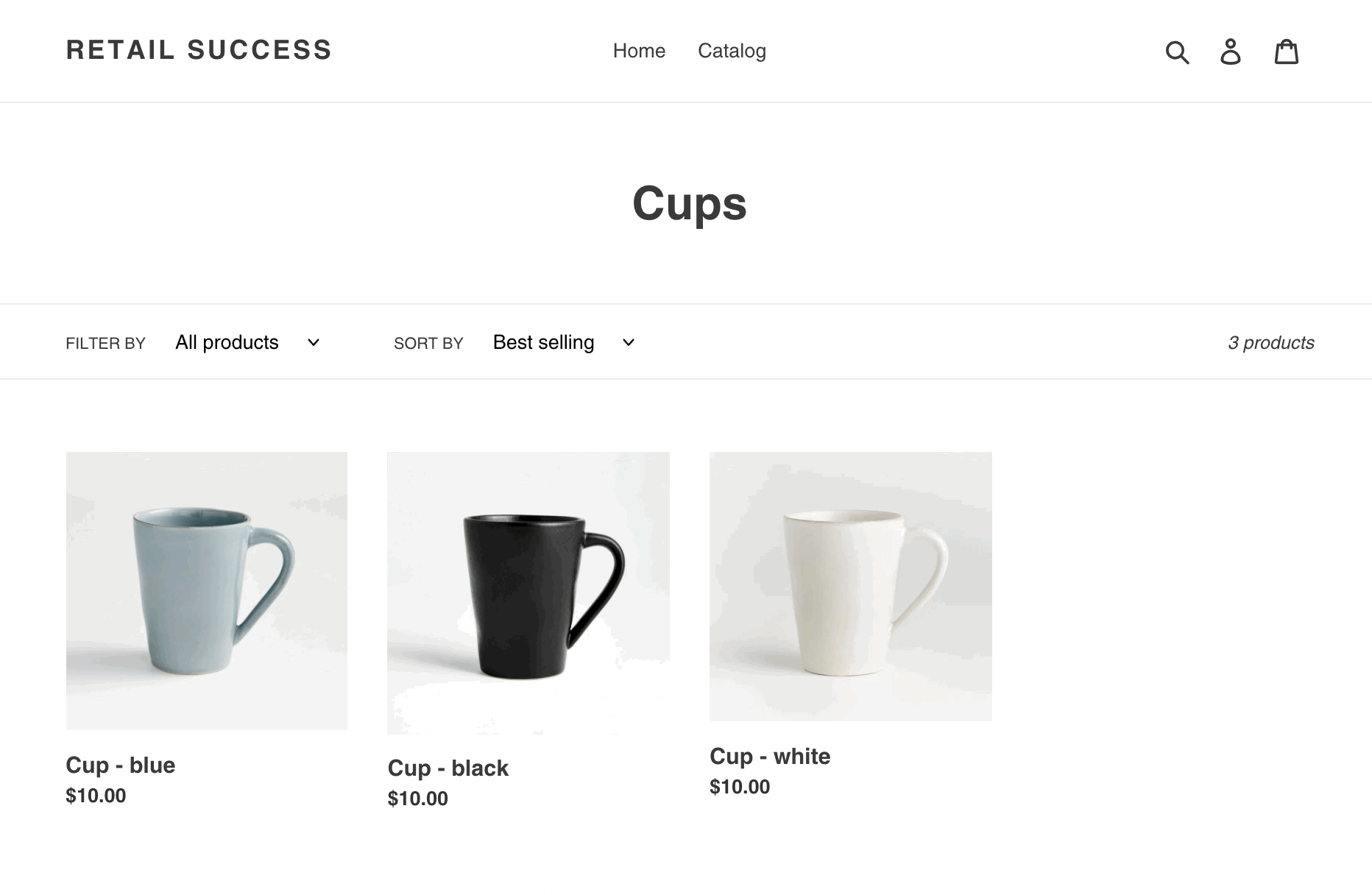
-
Standard - The Parent product will appear as a single listing on the product grid. The customer will click on the Parent product, and the next page will present the options for the product in a drop down. The customer will choose an option, then add to cart.
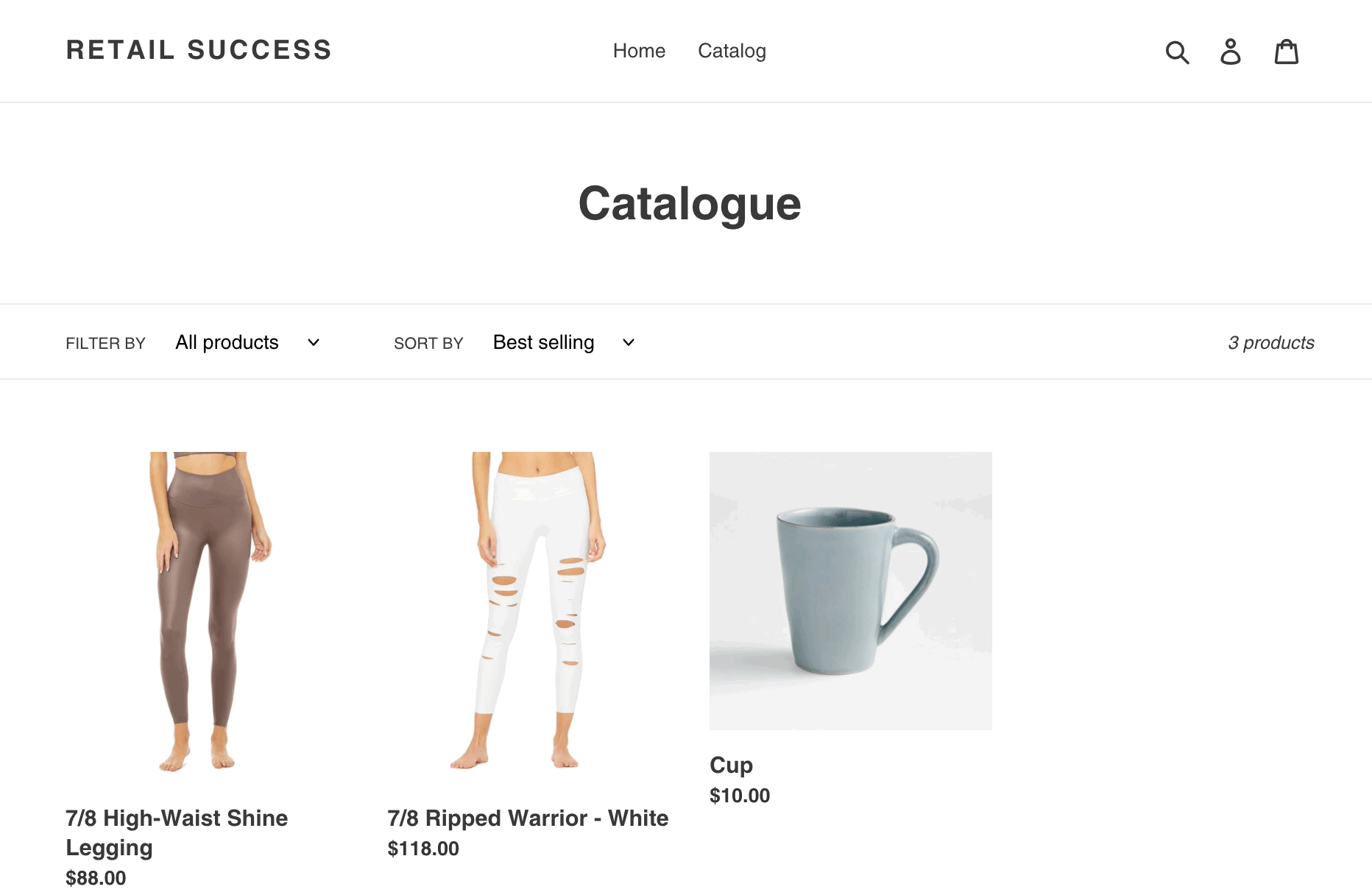
After you've completed your Data Assessment, please follow the suggested pathway for your Complexity Category.
| Simple | Standard | |
|---|---|---|
| CSV experience required | None | Beginner to Moderate |
| Time spent in spreadsheet editor | Very little | Moderate |
| Next step for this option |
Use the Import Column Editor in Shopify Admin Requires minimal transformation work to your exported CSV file, and allows "mapping" of your data to Shopify fields through the Shopify Admin interface. |
Use the Product CSV Assistant template Fill out a questionnaire about your product data and intended use of Shopify, then download a CSV template that is curated for your migration needs. |
| Recommended for: |
|
|
Header copied to clipboard
